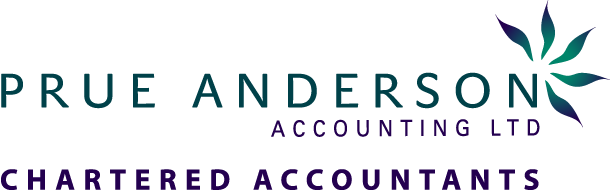Do you know all the functions you can use from your Xero Files Inbox?
There are a number of great shortcuts here!
Below are some ‘Tips’ to help you:
Open up your ‘Files Inbox’ by clicking on the ‘folder’ icon on your xero task bar – this takes you directly to your ‘Files Inbox’.
Here you can:
-
Create a New Folder in your Inbox to save your documents in groups
-
‘Upload Files’ and save in the your sub Folders
-
Alternatively you can forward the Document directly from your email inbox & forward to your xero email address (this address shows in the top right-hand corner of your ‘Inbox’)
From your uploaded documents – using the drop-down option – you can:
-
Rename the document – for easier recognition
-
Add to a New Sales Invoice – the document will be to the left of the screen to copy details into your Sales Invoice & is attached to this invoice also
-
Add to a New Bill – the document will be to the left of the screen to copy details into your New Bill & is attached to this bill also
-
Add to Expenses Claim Receipt – the document will be to the left of the screen to copy details into your New Receipt & is attached to this receipt also
-
Create Receive Money transaction – select the bank account applicable & enter details into your New Receive Money transaction (document is attached also)
-
Create Spend Money transaction – select bank account applicable & enter details into your New Spend Money transaction (document is attached also)
These are great functions & shortcuts
that will save you a lot of time!